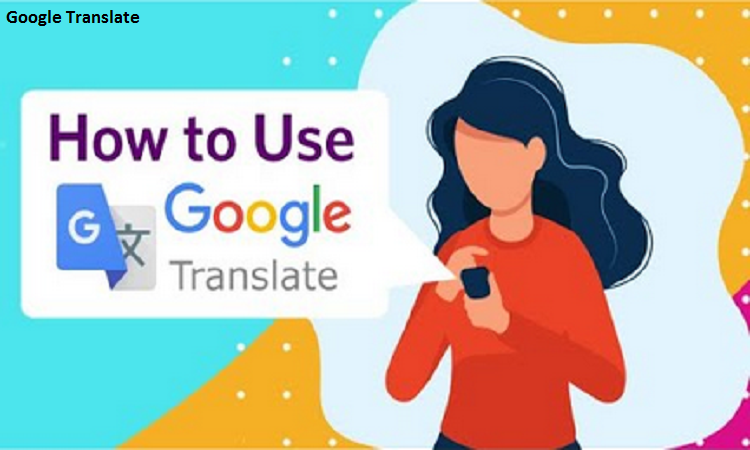Google Translate, as the name implies, is a tool for translating text from one language to another. You have the option of typing the passage or having it captured using a microphone. It is a critical piece of technology for students enhancing their learning. It uses statistical approaches to carry out the operation either manually or automatically.
7 Step Guide on How to Use Google Translate
Have a look at the 7 ways by which you can use Google Translate most effectively:
Translate Complete Documents
Google translate helps you in translating the entire document within seconds. You do not need to panic about lengthy procedures and spend much time when it has been made easier. Just follow these steps:
Steps
- Open your browser and type Google Translate
- Click the “Documents” tab and upload the file
- For website translation, click “Websites”
- Select the language you want your document to be translated in
- Enter the website’s URL in the “Website” section
- Click Go and the translation process will start
As a Proofreading Tool
Proofreading is a very essential step for making the document error-free. When you edit it for correction purposes, many errors might go unnoticed and you may not be able to identify all of them properly. Check out the simplest steps to edit your document using Google Translate:
Steps
- Open the tool from the browser
- Copy and paste your content in the box given on the left
- Click the sound button
As a Proxy Server
You may have limited access to certain websites and it happens that a website gets blocked by your company's system. It acts as an intermediary between a client who is requesting the operation as well as the server providing the resource.
Steps
- Open the Google Translate
- Choose the source language from the list of languages other than English
- Insert the name of the website you want to visit
- Select English as the target language
- Clickable link of the website appears on the target language side
- You can now navigate the website behind Google by clicking the link
As a Dictionary
You do not need to purchase a dictionary if you have Google Translate installed on your device. You can also access it through the browser. It comes with the latest recommendations and contains great knowledge.
Steps
- Go to Google Translate interface
- Click on the source language
- Choose the “Detect Language” option
- Select English as the target language for getting access to definitions of the chosen word
- When you type a word, it will be translated
- Go to the “Definitions” option given under the translation interface. You will see the meaning of the typed word.
For Blocking Offensive Words
You may find some offensive words while you translate a passage. Those words will be blocked if you turn them off.
Steps
- Click on the app and go on the hamburger icon
- Go to “Settings” from the options given on your screen
- Click on the “Speech input” option
- Press on the "Block offensive word" button
For Storage of Common Phrases
Google Translate Phrasebook has made the storage of useful phrases very easy. You can keep your required phrase for future use. For an expert essay writer, such tools can be very useful. You can launch the app through Google Play Store for Android and iOS App Store for iOS. Here is how you do it:
Steps
- Type the phrase you want to be translated and click on the blue circle that contains the arrow for translation
- At the top right of your translation interface, there will be a star icon. It turns yellow in colour after you click on it
- The star icon will appear at the bottom of your screen in your iOS Phrasebook
- Android has a Menu icon from where you can click the “Phrasebook” option
Conducting Real-Time Conversions
By using Google Translate, you can conduct conversion back-and-forth with others while speaking different languages. This can be done either in an automated way or a manual way. You just need to talk with the other person and your conversation will be translated into the desired language.
Steps
- Open the browser or app for accessing the Google Translate
- You will find a “Conversion” option, click on it
- Click on the “Auto” in the central portion and Google Translate will identify the languages you speak
- When you and the other person talk, the translations will appear on the screen
- If you click on the mic given on the right and left sides of the screen, the translations will be turned into manual mode
Conclusion
Google Translate is beneficial for a variety of things, from rapid translations to proofreading, storing important phrases to eliminating undesired terms. It is a highly effective tool that aids you in completing challenging tasks with less effort and stress. It can be used to help you improve your performance in a range of online tasks.
Author’s Bio
Emily Johnson is a gifted writer who crafts well-sought essays on a variety of topics, ranging from technical equipment to their diverse applications in education. She is a highly professional individual devoted to her work. She speaks with an excellent command of the language and conveys her views thoughtfully.