Office 365 is a cloud-based platform that provides 1 TB of large data storage which users can use to store several types of data. Also, it includes a variety of productivity applications that fascinate users to use it. Whereas, PDF (Portable Document Format) is a way that users save any document in the safest way.
Why Need to Save Outlook 365 Emails as PDF
The following are the reasons that stand up for oneself to
export Office 365 emails into PDF formats.
- PDF files are not dependent on hardware, software, and operating system as it presents the documents in electronic format.
- PDFs allow users to make them secure by setting up a password.
- Security settings keep updating on a regular basis, so users need to grant permission to edit or print PDF files.
- The PDF files are compatible with different platforms like Windows, Mac, Android, etc, making them more usable and popular.
The above-discussed are some of the main reasons, why we
should convert our Office 365 emails to PDF formats. However, In some
instances, users also want to save Office 365 emails to Hard Drive in order to prevent their
data from virus and malware intrusions. Now, we are going to describe
those methods which will help you to convert Office 365 to PDF.
Save Office 365 Emails as PDF Manually
There are various techniques available that can be applied to
perform this task. Here, we will describe the two most common methods along
with their step-by-step procedure, which will make you able to convert your
Office 365 emails to PDF.
Method 1: Exporting Office 365 Emails to PDF from Outlook Online
With the help of this method, you can use a virtual PDF
printer, that prints an email message into a PDF file. Then, you can save this
PDF file on your hard drive or computer.
. Open your browser and login into Office 365 by using your
Microsoft Office 365 account.
. Now, open Outlook online to access your Microsoft 365
emails.
. Select the needed email message that you wish to
convert into PDF format.
. Click the three dots and choose the Print
option from the given options.

. After that, a new window will appear in Outlook
online. Here click Print to continue.
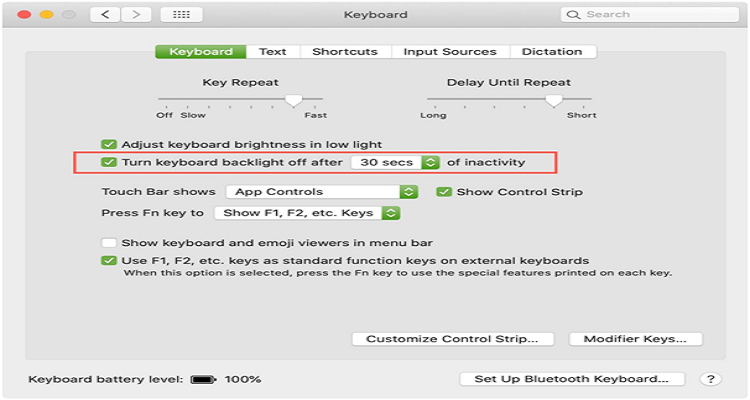
. Here, ensure that you have selected Microsoft Print to PDF,
and hit the Print button.
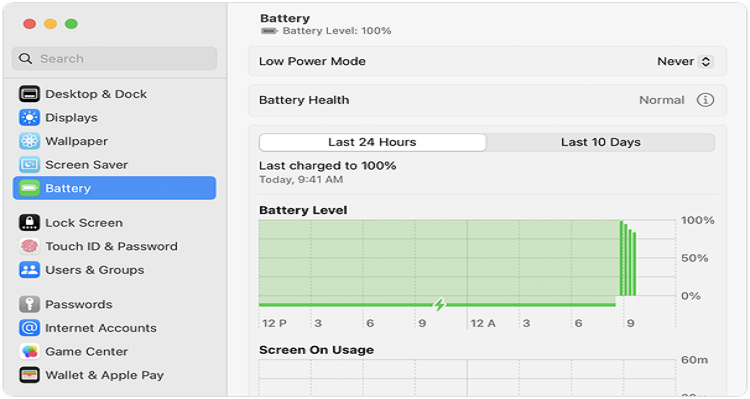
. Afterward, enter the file name, choose the location,
and click on Save.
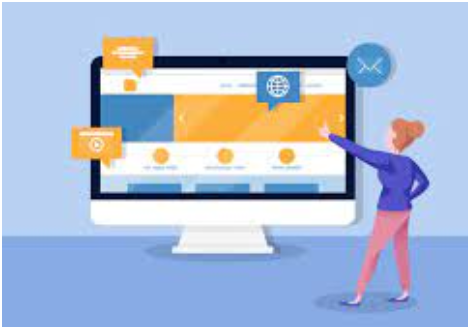
Method 2: Converting Emails from O365 into PDF in MS Outlook
In this method, you need to configure your Microsoft account
in Outlook to send and receive messages on your standalone email client. After
that, consider these steps in an order-wise manner to export emails from Office
365 to PDF format.
. Open your Outlook application and select the
email message that you want to save as a PDF format on your computer.
. After that, navigate to the File menu and click on the
Print option to open printing settings.

. In the printer section, select Microsoft Print to
PDF then hit the Print button.

. Here, enter the file name, select the location,
and hit the Save button.

Above-discussed are the techniques that help you to convert
Microsoft 365 emails to PDF manually. But using these manual methods you can
encounter some major drawbacks such as you can save only one email at a time,
data loss may occur during perform the manuals, bulk conversion of emails can
take a lot of time to execute, etc. So, we have an expert solution Office 365
Email Backup Tool for you which will help to remove all the drawbacks related
to manuals and will help you to execute your task smoothly. Read about the tool
which has been analyzed in the following part.
Expert Solution to Save Office 365 Emails as PDF
The automated solution Office 365 Backup Tool is a smart choice to
quickly download Office 365 emails in PDF format securely. Moreover, the
utility allows users to save the O365 mailbox in various other file formats
like PST, MSG, JSON, HTML, EML, and many more. The utility also provides
multiple advanced features along with backing up the huge Office 365 data at
one time.
Procedures to Convert Office 365 emails into PDF
Here are the steps provided for you to save your Microsoft
365 mailbox in a PDF format.
. Download and Install the Office 365 Email Backup Tool
on your PC.
. Click on the Backup button to back up the Office 365
mailbox.
. Now, enter your Microsoft 365 Login credentials.
. After that, choose the sub-account that you want to
back up.
. Here, select the folders to backup and click on Next.
. Now, under the drop-down menu select the file format as PDF.
. Click on Path to Save to specify a location where you
want to save the resultant data.
. At last, hit the Convert button to start the
conversion process.
Conclusion
This blog has covered how to save Office 365 emails as PDF with two manual methods with their step-by-step procedures. Now, we hope you know how to save email from Office 365 into PDF file format through manuals. But, native methods don’t provide the necessary functionality and also come up with major limitations. Therefore this guide has introduced the best professional tool by which you can execute your task effectively.
