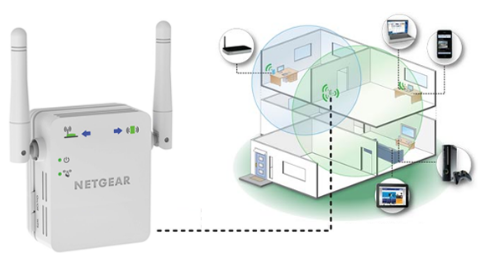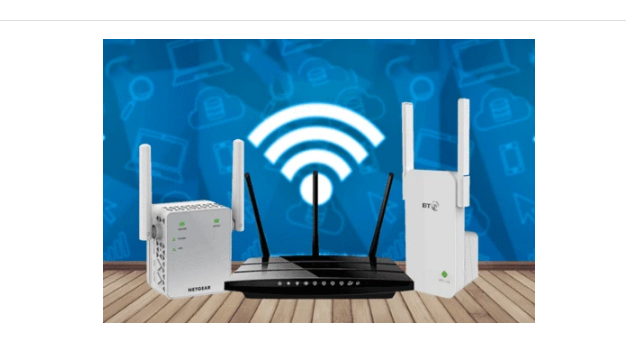Isn't it annoying when you're playing an online game and the internet connection suddenly drops? It is even more irritating if your extender drops connection every now and then. So, if you're tired of facing the intermittent internet connection issue and need some help, then we are here for you. Read this article to know what to do if your Netgear extender keeps losing connection.
Fixed: Netgear Extender Keeps Losing Connection
Follow the troubleshooting tips given below to fix the 'Netgear extender keeps losing connection' issue:
1. Reboot Your Netgear Extender
If there are technical glitches with your extender, then it will keep losing connection, chances are that it. No worries! You can get rid of these glitches by rebooting your extender. You don't have to do much to reboot your extender. Just disconnect it from all the connected devices and unplug it from the wall socket. Let it stay without power for some time. Thereafter, plug your Netgear extender back into the wall plug and power it up.
2. Connect Your WiFi Devices Properly
A weak connection between your Netgear extender and router can also create an internet issue. Therefore, cross-check the connection between your WiFi devices. If you have connected them wirelessly, use an Ethernet cable to connect them. But, make sure that the Ethernet cable is damage-free.
3. Relocate Your Netgear Extender
Another reason behind the 'Netgear extender keeps losing connection' issue might be its incorrect placement. Thus, relocate your extender keeping the following points in mind:
- Keep your Netgear wireless extender in a cool and well-ventilated room to prevent overheating.
- Avoid placing your WiFi device near a corner or concrete wall.
- Do not place any electronic gadgets like baby monitors, microwave ovens, refrigerators, etc. near your Netgear extender. These gadgets emit radio-waves and can create WiFi signal interference.
- Besides, keep your Netgear extender at a distance from the Bluetooth devices, metal objects, and reflexive surfaces. They are also capable of blocking the WiFi signals.
4. Perform Netgear Extender Firmware Update
An outdated version of the Netgear extender's firmware can also be one of the reasons behind the poor internet connection. Therefore, it is recommended to perform Netgear extender firmware update . If you are not familiar with the firmware update process, then given below are the do-follow steps:
- Turn on your Netgear extender and wait for the power LED to turn solid green.
- Open a web browser on your PC and download the firmware update file for your Netgear wireless range extender.
- Now, log in to your extender by accessing www.mywifiext.net on a new tab.
- Go to the Settings menu and find the Firmware Update option.
- Thereafter, browse the firmware file you downloaded and upload it.
- The firmware update process for your Netgear extender will initiate.
5. Reset Your Extender
If your Netgear extender keeps losing connection even after performing firmware update, then reset your WiFi device. You can either opt for the hard reset or soft reset method. Both methods are discussed below:
Quick Tip: Before resetting your extender, you can back up its settings by accessing the Netgear Genie setup wizard.
. Hard Reset
You can perform a hard reset of your Netgear extender by using the Reset button. So, turn on your extender and once the LED light is stabilized, press the Reset button with a sharp object. Your extender's current settings will be erased as soon as you release the button.
. Soft Reset
To soft reset your Netgear extender, you have to log in to your extender by accessing its default web address or IP address. Once logged in, look for the Reset option and click it. As soon as the reset process finishes, your extender will get restored to its factory default settings.
Now, reconfigure your extender. This time you'll certainly get rid of the issue. So, connect your WiFi-enabled devices to your extender's Netgear_ext and start enjoying a lag-free internet.
Summing Up
The 'Netgear extender keeps losing connection' issue can give you a hard time if not resolved. We hope that you will be able to get the issue fixed with the help of the aforementioned troubleshooting tips.